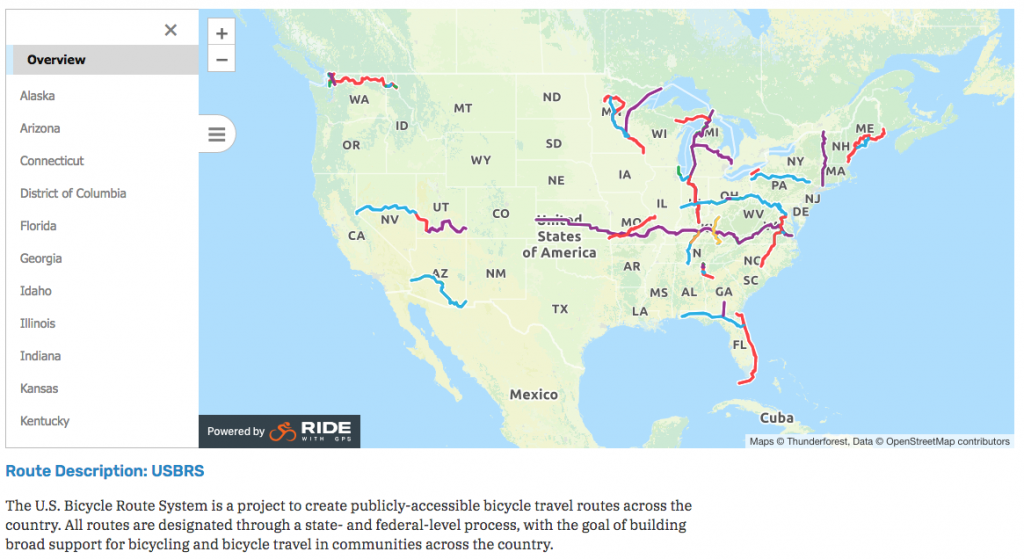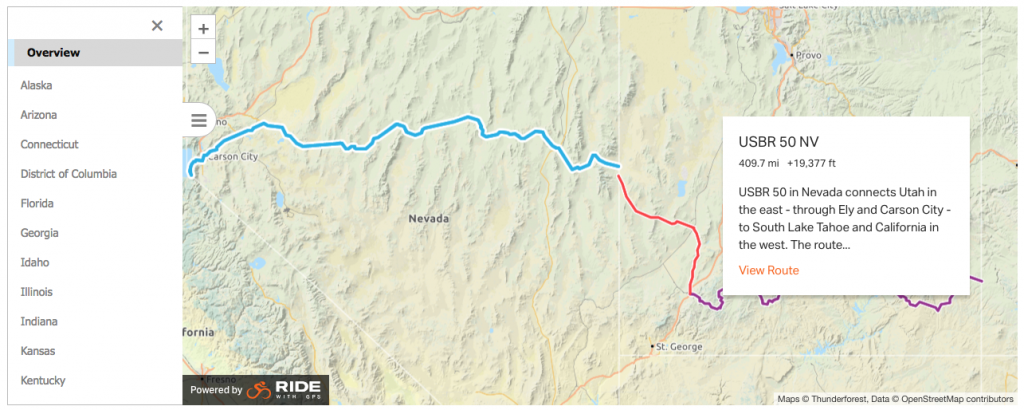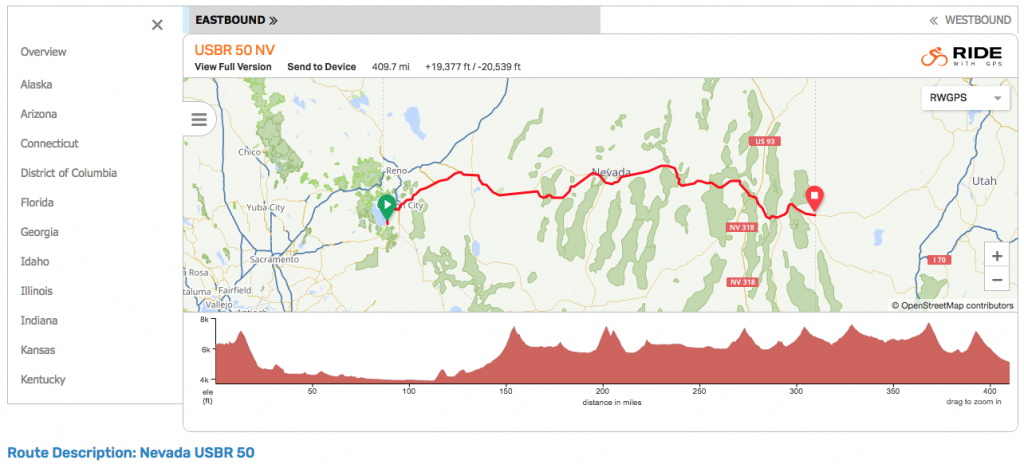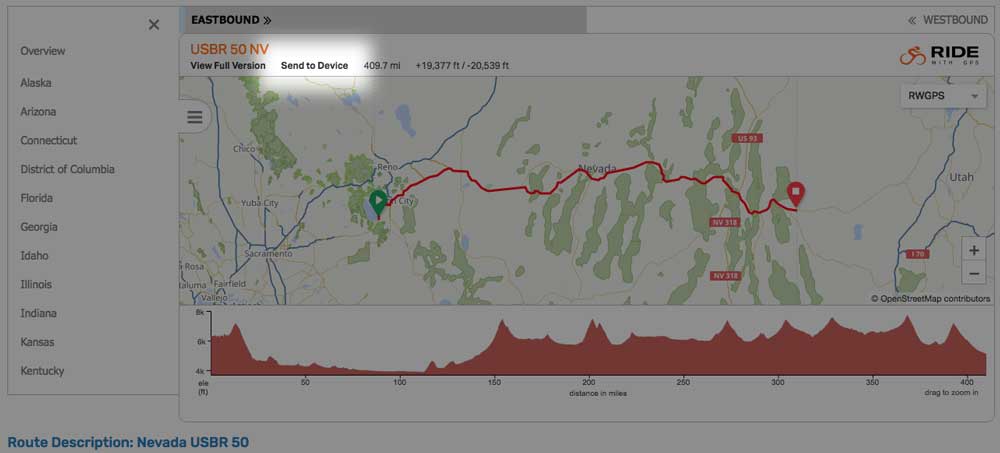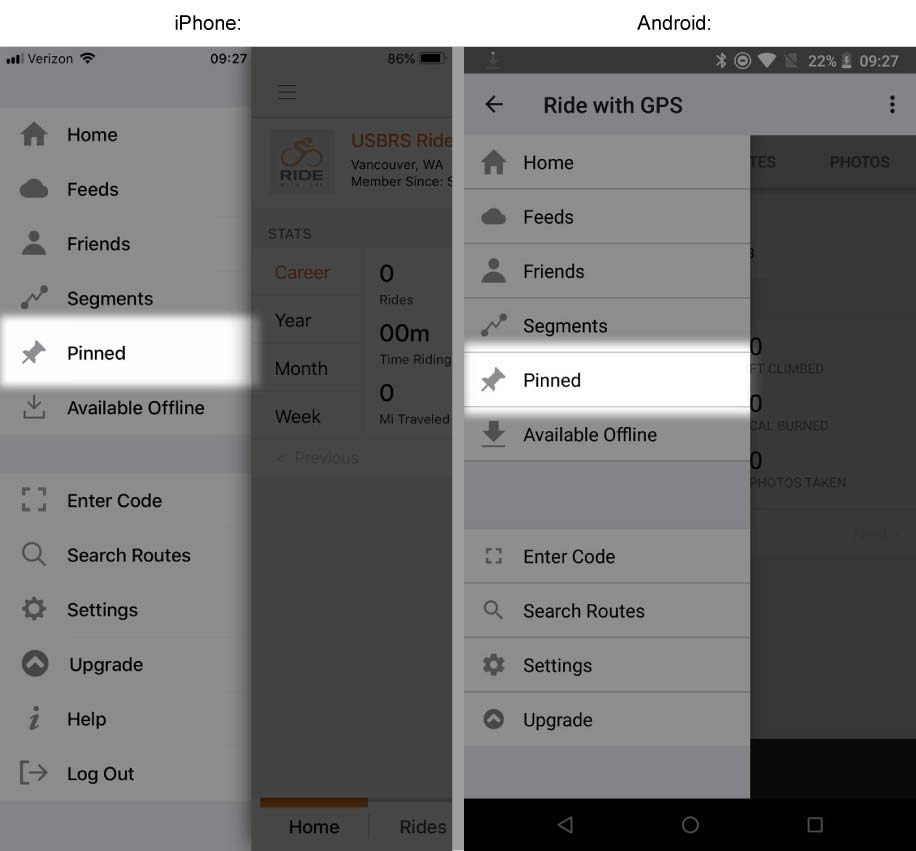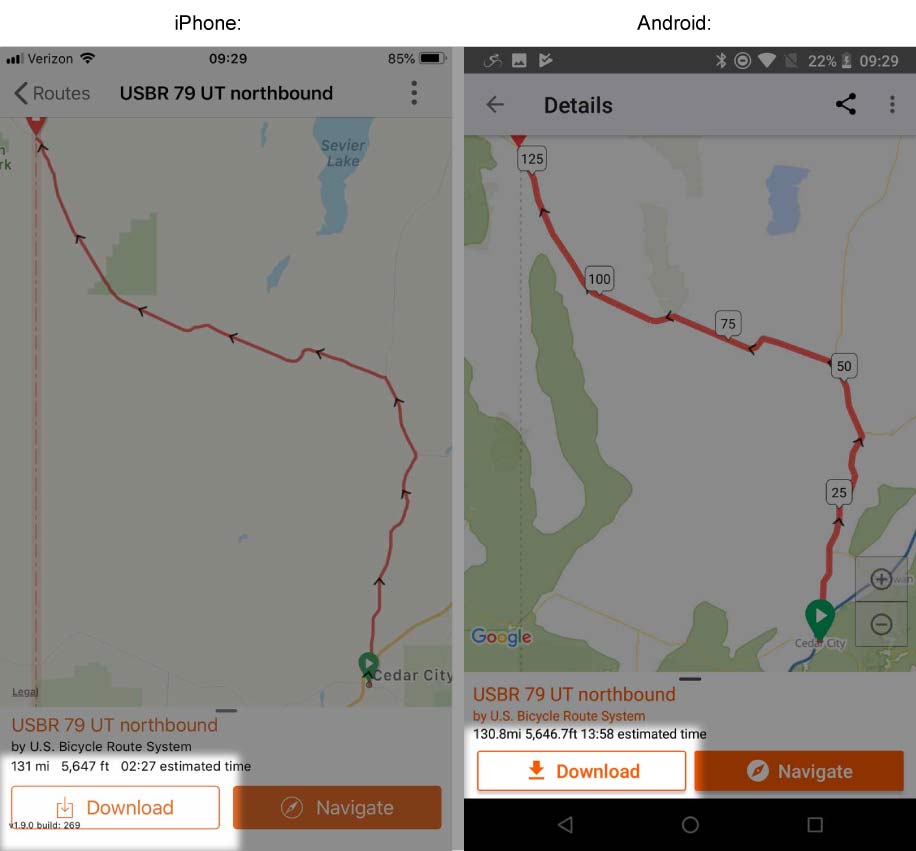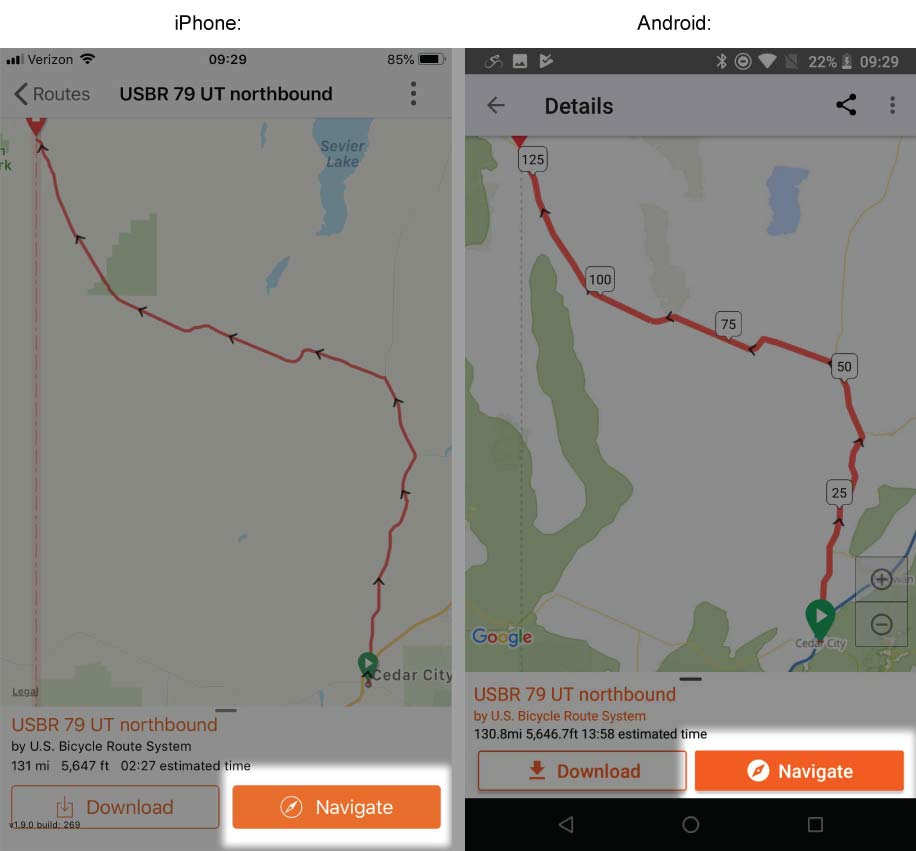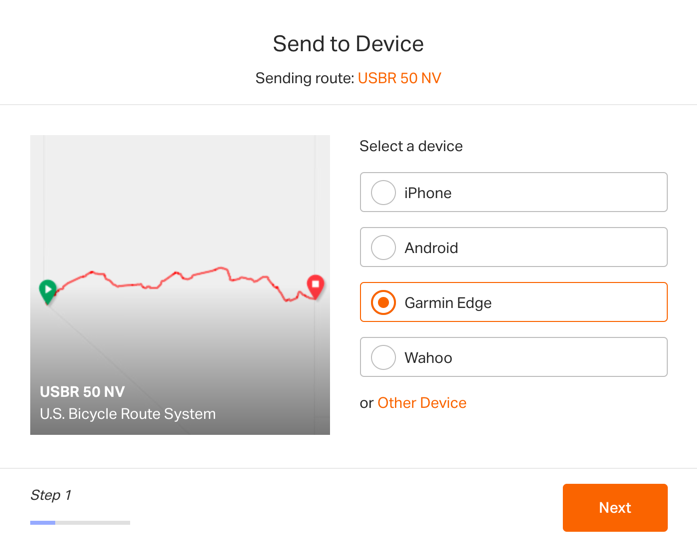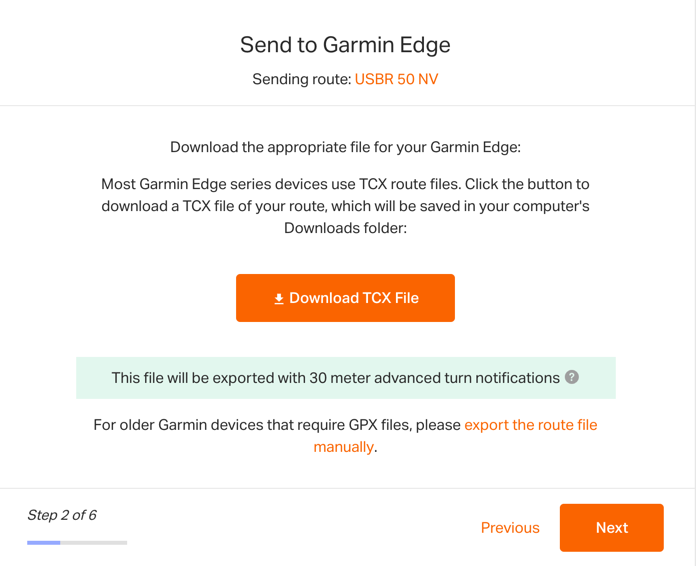In partnership with the Adventure Cycling Association, all the routes in the U.S. Bicycle Route System (USBR) will have navigation features unlocked for all users, including; Turn-by-Turn Voice Navigation and Offline Maps in our iOS and Android apps, Advanced Turn Notifications on TCX Courses, and PDF Maps + Cuesheets. This page will walk you through using the new map interface on their website and then using the routes for navigation.
- The USBR Resources Page
- Locate pinned routes
- Downloading the route for Offline use
- Start Navigation in the Mobile App
- Exporting the routes to a Garmin device
- FAQ and Tips
Using the USBR Resources Page
- Their main resources page starts with an overview map of the entire country that you can pan and zoom. You can click on individual routes to get a preview pop up of the distance and elevation, including a brief description about the route.
- The pop up box also contains a View Route link. Clicking this link will load a new page that include a single map embed of the route you selected. You can also see these single map embeds by clicking through the individual state and route tabs from the left side of the map.
- Once a single route embed opens, you’ll be able to pan and zoom that map, interact with the elevation profile, and change the map style background if you’d like.
- The route will start downloading map tiles. This may take a little while so leave the app open until these are all finished.
- To start navigation on the mobile app for iPhone and Android, first tap the name of the route to view it.
- Tap the NAVIGATE button.
- How long will my battery last?
- Depends on the age of your phone, how much you keep the screen on, temperature, and other factors. Most phones can record and navigate for and entire day of riding without having to charge.
- The app is telling me I need a paid account to use the navigation feature.
- Routes that are owned by the USBRS and pinned by your account will not need a paid account. However, if you clicked “Copy to my routes” than you have your own copy that no longer has navigation or offline maps unlocked until you are a paid member.
- Why do I have to pin the route?
- By pinning the route, you’re always referencing the original route. So should the ACA have to make any changes to the route then you are always certain to get the most up-to-date information.
Most routes are also available in both directions. When this is the case, you will see 2 tabs at the top of the map embeds, which you can select to display the appropriate direction of route you are interested in.
Send to Device
Learn more about Send to Device
Locate pinned routes
Download the route for Offline use
You can download the USBRS routes for offline use in the mobile app for iPhone and Android
Start Navigation in the Mobile App
Turn by Turn voice navigation is a paid feature that is unlocked for all users of the U.S. Bicycle Route System.
Exporting routes to a Garmin Device
Learn more about Send to Device
Learn more about Export Routes to Garmin